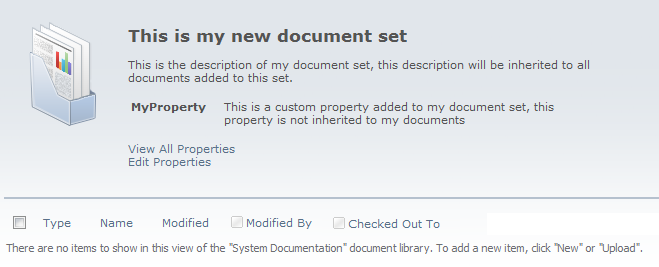Document sets basics
Document sets are a part of SharePoint Document Management.
Document Set enables grouping multiple documents, that support a single project or task, together into a single entity. A document set can in many ways be thought of as a folder, but a document set has some additional features:
- Share the meta data
- Can be versioned
- Document sets use Content Types, Document set Content Types, you can create your own custom document set content type, a Document Set can therefor have all Content Types features (information policies, workflows and meta data)
- Shares a common home page
Examples:
Test Document Set
A test Document Set can be created to group all test documents related to an application. Allowed Content Types in a test Document Set can be Test descriptions (step by step test steps), Test Reports (results of a test run through) and Test Plans (plans for how, who and when to run the tests).
The Test Document Set can contain a column named category, this category can always be set to "Test documentation" when documents are added to the document set. As an alternative the Document Set may contain only test documents connected to a specific release. The document set can then have another property named release version. This property can also be propagated down to all contained documents. The Test Document Set should have a description containing what documents should be placed in the set.
Design Document Set
A design Document Set can be used as a group of design documentation and supporting documents. The allowed Content Types would typically be Design Document Content Type and maybe a general Content Type used for all supporting documents. A periodic review workflow shall be associated with the document set to ensure that the documents are reviewed each year.
Department Budget Document Set:
A Document Set containing all budgets for 2012 for a specific department and sub departments.
How to create a Document Set Content Type
The document set feature must be activate: Site Settings > Site Collection Features:

Create a new document set: Site Settings > Galleries > Content Types > Create, the document set Content Types are displayed in the Document Set Content Types group:
When the new document set is created start by adding columns, click on Add from existing site columns or Add from new site column. Set the columns to required or not (click on the column after it is created):
Possible Document Set settings:
- Restrict the Content Types allowed in the document set by setting the Allowed Content Types: the default settings are that only documents with Content Type document are allowed
- Default Content: is there any content that always shall be added to the document set when created?
- Consider if each file in a document set shall be prefixed by the name of the Document Set
- Which column values for the Document Set should be automatically synchronised to all documents contained in the set? If a property is set for the document set this can be synchronised to all containing documents.
- Consider what properties shall be shown on the welcome page: the welcome page is shown when opening the document set, a default welcome page is shown below
- Customise the welcome page: you can change the text and image shown
Associate the new Document Set Content Type with a document library: Library > Library Settings > Add from existing Site Content Types. Choose Content Type Group and add it.
Now try to create a new document set. Go to the library, choose Documents > New Document > My Document Set:
Set name and properties of your new document set.
The new document set with the default welcome page will look like this:
Add a new document to the document set: Documents > New Document > Document, notice that the only Content Type allowed is Document:
The Document Set appears like this in the library: